
Just like how spaces in your home get messy when you use them frequently without any cleaning, digital spaces often work the same way. Things get taken out, moved, not put back, and lost among the scuffle of daily life until you can’t find that picture of your brother’s dog, you’re following people on social media without being sure who they are anymore, and that recipe for french onion soup has somehow ended up with your taxes.
This state of tech chaos and disarray is not unavoidable. It’s the exact same as a dirty room; it can get cluttered and feel overwhelming, but after the time and energy needed for the initial cleanup, it all comes down to developing routines and habits to keep things organized. In the drop downs below are some tips and tricks for both the initial de-clutter as well as keeping everything neat and stress-free. If you have any trouble, stop by the library for one-on-one computer assistance at the Headquarters Library, or the Library Partnership, High Springs, Alachua, or Millhopper Branches.
- General Advice
- Use a password organizer. You can use a password app, type them up in a word document, take a screenshot or picture of the login screen and save it to a specific folder, or even just write them all down in a pocket-sized notebook.
- Unsubscribe from automated emails. If you keep getting spam emails you're not interested in, instead of just deleting them, scroll to the bottom of the email and look for a link that says something similar to "unsubscribe" or "remove from our list". It's tedious, but it'll save you time in the long run.
- Regularly shut down your device. Phones, tablets, and computers will hold onto unnecessary information that can make the device run slower. Fully shutting down and restarting your device clears this information and may help things load faster. For computers, go into the start menu and select "shut down". For mobile devices, hold down the power button until you see a button that says "shut down" or "power off".
- Bonus tip: Use Discord for storage and organization. Discord is a free website and app that hosts servers people can join to talk about similar interests. It has a hidden use, however. You can make a private server that only you are in, and now you have a cloud storage with unlimited space for photos, links, passwords, reminders, etc. that can be organized via tabs called channels.
- Phones and Social Media
- Use app limits. Most phones and tablets have a built-in function that can put a time limit on selected apps. If you want to spend more time away from social media or mobile games and want an aggressive push, using these limits can allow you an hour of time per day and then block you out of them until the next. to activate it, go into your settings and type "app time" into the search bar.
- Don't be afraid to unfollow or block. If your social media feeds are full of posts from people you don't know or contain content you don't like, don't be afraid to go to that person's profile and unfollow or block them. Your social media belongs to you, and you don't owe anyone a follow.
- Don't interact with posts you don't like. When you see something incorrect or offensive online, you might want to leave a negative comment, but you're actually only hurting yourself by doing that. Most social media sites use an algorithm that prioritizes engagement regardless of whether it's positive or negative. If you leave any comment on a post, you're telling the algorithm to give you more posts that are similar. If you see something you don't like, unfollow or block the person who made the post or just ignore it completely.
- Know whether your photos are saved locally or to a cloud. Photos on your phone are tablet are most likely saved to one of two locations. The first is to the device itself. These photos take up storage space and are difficult to recover if you lose or break your device. Otherwise, photos and videos can be saved to a place on the internet called the cloud. Information in the cloud can be accessed from any device and don't share storage with apps you have downloaded. If you're getting notifications that your storage is running low, consider transferring photos saved locally to a cloud app like Google Photos.
- Start from scratch. Phones and tablet have the ability to wipe all data from the device and start over as if it was straight out of the box. Doing this deletes all photos, videos, recordings, apps, saved passwords, downloads, and anything else that had been added to the phone. It's permanent and irreversible, so only reset your phone if you're certain you want everything to be deleted. The kill switch can be found by going into settings and searching "factory reset". Bonus: You should always factory reset a device before you give it away or sell it to someone else! Otherwise, they might be able to access your information.
- Laptops and Computers
- Consider getting an ad blocker. Have you ever barely been able to use a website because there are so many pop-up ads? The Firefox browser offers an extension called uBlock Origin that, when installed, will automatically get rid of all ads. This makes websites much more functional and much less distracting, but it also protects you from clicking on predatory ads that might give your computer a virus.
- Delete files you don't need or put them on a flashdrive. Storage space is a hot commodity. If you're running low, consider deleting those files you haven't touched in five years. If the thought of deleting things makes you anxious, however, take any files you don't expect that you'll need any time soon, put them on a flashdrive, and throw that flashdrive in your desk drawer. They'll be there and safe if you ever need them, but they're out of the way in the meantime.
- Use folders. Rather than having all your files just sitting on your desktop, create folders and subfolders to sort them. You can create specific folders for work, school, specific projects, and even to organize your photos by year or occasion. You can also change the folder icons. Right click on the folder, select "properties", click "change icon", click "browse", and select the image you'd like your folder icon to be.
- Customize your computer. Did you know you can change the text size, fonts, colors, background, and screensaver of your computer? Go to settings, select the personalization category, and experiment with options from there.
- Helpful Books
- Image
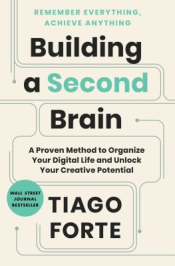
Building a Second Brain is Getting Things Done for the digital age. It's a revolutionary new productivity method for consuming, synthesizing, and remembering the vast amount of information we take in, allowing us to become more effective and creative and harness the unprecedented amount of technology we have at our disposal
Image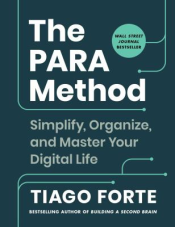
The PARA Method: Simplify, Organize, and Master Your Digital Life by Tiago Forte
Living a modern life requires juggling a ton of information. But we were never taught how to manage this information effectively so that we can find what we need when we need it. In The PARA Method, Tiago Forte outlines a simple and intuitive four-step system that will help us sort all the information flooding our brains into four major categories--Projects, Areas, Resources, and Archives--allowing us to manage our commitments while achieving our goals and dreams. Projects are specific, short-term efforts that you are actively working on with a certain goal in mind, such as completing a website or renovating your bathroom. Areas are the larger, ongoing areas of responsibility (health, finances, etc.) that encompass those specific projects. Resources include content on a range of topics you're interested in or that could be useful for your projects and areas. Archives include anything from the previous three categories that is now inactive, but you want to save for future reference. With his easy-to-understand and engaging voice, Forte outlines his best practices and tips on how to successfully implement PARA, along with deep dives on everything from how to adopt habits to stay organized to how to use this system to enhance your focus. The PARA Method can be implemented in just seconds but has the power to transform the trajectory of your work and life using the power of digital organization.
Image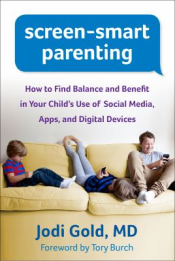
Even for today's most tech-savvy parents, managing kids' technology use is a huge challenge fraught with uncertainties. What kinds (and amounts) of screen time boost learning and development--and what kinds may be harmful? What is the right age for a game console or a smartphone? How can kids and teens be protected from cyberbullying and learn to be good digital citizens? What impact do parents' technology habits have? In her busy psychiatry practice--and while raising her own kids--Jodi Gold sees every day both the mind-boggling benefits and the serious downsides of technology. In a positive, accessible style, she gives parents a wealth of practical strategies for navigating the digital frontier and creating realistic, doable rules and expectations for the whole family
Descriptions adapted from the publisher.